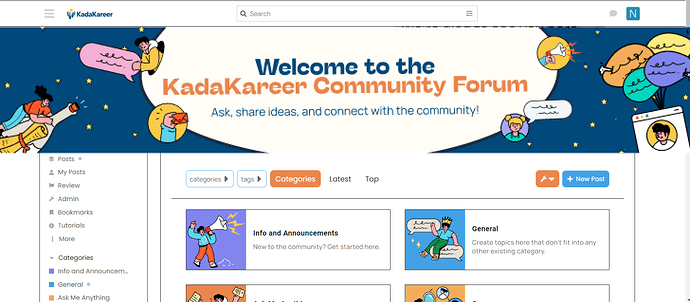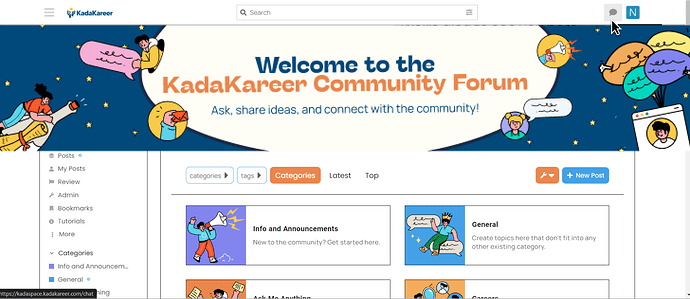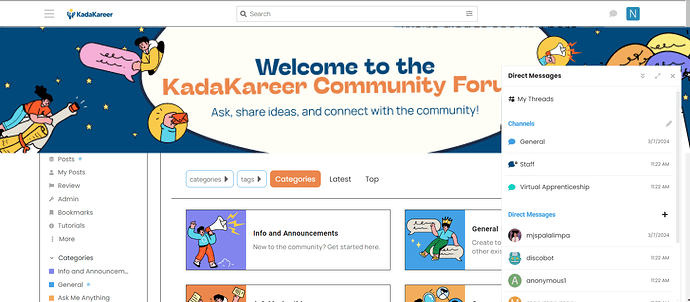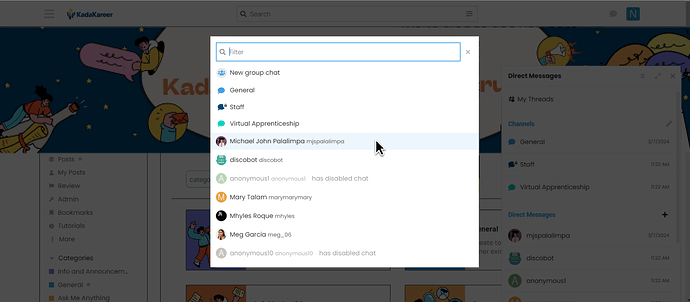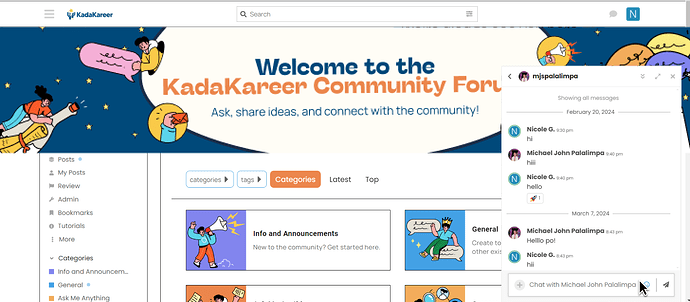Want to reach out to a fellow BarKada? Start a conversation through KadaKareer’s Community Forum by sending them a Direct Message.
- Open the Chatbox
Beside your profile picture, locate the Direct Message Icon.
Locate the Direct Message icon next to your profile picture.
By clicking, a chatbox will appear containing Channels, Direct Messages, and My Threads. Choose Direct Messages to start a new message, click the “+” button next to Direct Messages title.
-
Search for a member and start a conversation
A search filter will appear where you can enter a user’s name or nickname. Afterwards, choose the user you want to chat with from the list.
-
Writing and Sending your Message
Type your message in the provided space and add emojis by clicking the emoji icon on the left of the text box.
You can also attach files, and add date and time by clicking the + icon on the right of the text box.
Click the paper plane icon to send your message.
Congrats, Kadet! You’ve sent your first direct message.
Keep the conversation running by exploring other Channels and Threads on the platform.